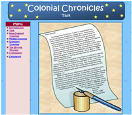Tony Vincent posted two blogs recently that are all about some useful tools for podcasting & screencasting:
1) Jing (a tool that captures your computer screen in still or video form--it's REALLY easy to use for screen casting!) http://tonyvincent.net/?q=node/27
2) Soundsnap (a website that offers free podsafe audio--one of the best sites that I've seen) http://learninginhand.com/blog/index.html
Check out his blogs to learn more.
Click here to listen to the podcast we made in class today. It's a promo for Read Across America week in elementary schools.
My brand new website about the colonial days can be found at: http://www.personal.psu.edu/cjm402/Index.htm. This site was made for fifth grade students and is set up similar to a webquest. Click here to see the lesson plan for this site.
I learned a lot in the "Internet in the Classroom" graduate course this summer. I created an entire website from scratch, set up my Google Reader, learned how to use blogs and wikis in the classroom, and so much more. However, I would have liked to have compiled a collection of ready-made web resources for use with my curriculum. There are already a bunch of great lessons, web quests, and slam dunks on the web that would match well with the topics I teach, but I usually don't have time to search for them during the school year. It would have been great to have compiled a list of resources I could refer to during the busy seasons of the year.
1) Map-My-Word Thesaurus--This tool does more than just give a list of synonyms. Instead, it presents synonyms in the form of a concept map, grouping synonyms of similar connotations together. For years I've been trying to teach my students that even if two words are synonyms, they could have different connotations, but this tool just might be the key to helping my students really understand that concept. When a user rolls their mouse over the concept map, they learn the various meaning of different word clusters.
2) Merriam Webster's Dictionary Search
3) Wikipedia Search--Adding the Merriam Webster Dictionary Search and the Wikipedia Search gadgets to student iGoogle pages will allow them to have two highly used tools in an easily accessible location.
4) American Heritage Picture of the Day--Every day this gadget displays a different image from American History. It also gives a one sentence summary of the picture. These pictures could spark discussions and further research.
5) Online Stopwatch--Sometimes our students need a little more focusing and motivation. The stopwatch is a great way to individually chunk online activities to keep students on-task and focused.
As with any technology, there are some concerns about using iGoogle with students. For example, some of the gadgets are guaranteed time-wasters (such as games) and some are not appropriate for students. Students will need to be taught responsible use of the program and understand that there are consequences for misusing it. Also, students need to supply an email account in order to create an iGoogle page. In my district, the students don't have school email accounts, although some have email at home. Lack of email addresses might limit use.
However, teachers can use Google's free Page Creator to create a webpage with all the helpful gadgets for their students. It's a WYSIWYG application, so I tried it out, and it was very simple and easy to create a webpage. I'm going to have my students set the page I created as their home page (http://mitton5student.googlepages.com/home), so every time they logon they go immediately to the site.
I’ve also started looking at Google Docs & Spreadsheets, which allow students to collaborate on documents over the internet. With Google Docs, students and teachers can decide who can access and edit documents. Additionally, teachers can check the revisions history to see how students have revised their work, how they contributed to the project, and how long each student worked on the document. Work is automatically saved, so students won’t accidentally lose their project. Once again, students need to create a Google or Gmail account to use Google Docs.
For most Google applications, you can find a crib sheet for teachers and students at http://www.google.com/educators/activities.html. Regardless of whether my students end up creating iGoogle pages, there are so many helpful tools that I like to use on my page, such as my Google Reader, news from CNN and eSchool, a To-Do List, and the weather forecast. Knowing the way technology develops, there will probably be four times as many gadgets and open source programs from which to choose by the end of the year, which will just increase my use of Google. I can't wait to see how it continues to improve!
"Am I Really Learning?" Part 2--The Need for Quality Integration
Posted by Carrie Mitton on Saturday, June 30, 2007This week, Kidcast (http://www.intelligenic.com/blog/?page_id=2) posted an interview with Bernie Dodge, creator of the WebQuest. During the podcast, Dr. Dodge stated, “When new technology comes along, we forget what we already know about teaching.” He went on to explain that we overlook the principles of best practice, and we sometimes coast along on the novelty of the technology without really using it in a meaningful way. This got me thinking about the ways technology is used in schools that don’t really help kids create, judge, analyze, and synthesize. To quote Dr. Dodge, “A lot of teachers go: ‘Oh boy, wikis!’ and then do stupid things with them.”
Any new technology can be misused. Take the example of Gizmoz, which I discussed in my last blog entry. That could easily just be used for simple fact regurgitation, but creative teachers could think of ways to use Gizmoz that would force the use of higher level thinking skills. Moreover, it’s easy to Podcast today, but we need to podcast with an educational purpose in mind. Kid-created podcasts should get our students thinking at higher levels, be constructivist in nature, and have practical applications.
Another reason why it’s extremely important that teachers use technology for strong pedagogical reasons is that administrators and legislators are watching. Technology is expensive and they want to see the benefits, or they’ll cut finding. They’re already complaining about the lack of student improvement on standardized testing. According to a study released by the U.S. Education Department, “educational software has no measurable impact on student achievement.” That could partly be due to the fact that much of educational software doesn’t really require higher level thinking. Handing a student a laptop preloaded with reading and writing won’t magically improve standardized test scores.
On the other hand, eMINTS (Missouri Instructional Networked Teaching Strategies) “provides schools and teachers with educational-technology tools, curriculum, and more than 200 hours of professional development to change how teachers teach and students learn. The achievement of students in the eMINTS-equipped classroom was repeatedly more than 10% higher than in classrooms without.” According to that study, educational technology can make a difference when properly used ("A Flawed Measure of Ed Tech," http://www.businessweek.com/technology/content/apr2007/tc20070410_846623.htm?chan=top+news_top+news+index_technology).
Bernie Dodge mentioned in the KidCast that if he created WebQuests just a few years later, he doesn’t think the idea would have caught on—the standardized testing world would have squashed the idea. (And he has a funny solution to the problem of standardized testing. Listen to the podcast it hear it.) How unfortunate that would have been! The good news? He thinks the age of high-stakes testing is on it’s way out and will soon be replaced with more problem-based learning.
Regardless of what the scores say, our use of technology can still teach 21-century skills and prepare our students to compete in a global environment. If used properly, it can teach critical thinking, collaboration, and analysis. Why is this important? Watch the YouTube clip below and you'll get a very clear understanding of the need for 21-century skills.
So, the next time I’m selecting which technology to use, and how to use it, I’m going to think long and hard about whether the kids really are learning.
Bernie Dodge gives one more piece of advice: “Schools are too much about talking about stuff… Ask yourself, ‘When does this actually get used in the adult world?’ WebQuests aren’t about teaching a standard directly; they're much better at teaching that standard in its place in the world.” We should strive to make sure all our uses of technology have that same goal.
(A side note: I've stumbled across several eMINTS resources over the past few years, and they really are very good. Check out their site at: http://www.emints.org/ethemes/.)
Today's technology can let even the least computer-savvy user do amazing things! If teachers truly embrace technology and wisely integrate it into their instruction, it can make learning so fun that kids are left asking "Am I really learning?" They'll be so engaged in creating, collaborating, and communicating that they won't realize they're also learning math, science, language arts, social studies, and critical thinking skills.
Here's an example of how technology can "trick" our students into learning. I was reading Tony Vincent's blogs today (http://tonyvincent.net/ & http://www.learninginhand.com/blog/index.html). While reading his blogs, I found an entry about "Gizmoz," an online tool to create animations of you, historical figures, or cartoons. With a few clicks of the mouse, anybody can create a really simple, yet entertaining clip at http://www.gizmoz.com/. I must admit, it sounded interesting, but I wasn't so sure about the educational value until I watched his clip.
After watching that clip, the educational uses of Gizmoz began to swim around in my head. There is so much that could be done--advertisements, book reviews, historical newscasts, short introductory segments for lessons...the list could go on and on. Tony Vincent even suggests a very smart idea: "Create a character and use it as an avatar for Skype (using the plug-in Gizmoz provides). The student doing the talking must remain in character while the rest of the class asks questions." ("Gizmoz Animated Characters," 06/07/2007) I was still hesitant, though. Sure, Tony's clip inspired me to consider the ways I could use Gizmoz in school, but I was guessing it would be time consuming to create an animation. So, I decided to create a very simple clip to test the program. The clip below was created for my online summer reading club consisting of incoming 5th and 6th graders, as a motivation to get them to continue reading and researching.
As you can see, this clip has limited uses, but creating it allowed me to really evaluate Gizmoz, and I discovered some benefits and some concerns. First, I was pleased at how quickly clips can be created. Once I created an account with Gizmoz, it literally took me less than 5 minutes to create my animation--and most of that time was spent exploring the options they provide for backgrounds, voice, etc. My animation used a character created by Gizmoz for free public use, which helped make the process faster. I also created a "sticker" (which is like a video clip, but less background movement) from a photo of myself. It took more time to load everything, but it was fairly easy to do. Certainly kids could do it!
But that leads to my concerns:
1) Animations are saved to the public domain on Gizmoz, so anybody can view and use your animations. I don't want my kids uploading their photos and creating animations that can be viewed and seen by the entire world. If Gizmoz is used by students in the classroom, then students should be warned to only use Gizmoz-created characters or characters created from free-use pictures (i.e. photos of historical figures).
2) While you can create a Gizmoz from any photograph of people found on the internet, kids need to be taught how to determine the copyright regulations for each photograph. The language can be very technical, and elementary school students might struggle to decide if a particular image can legally be used in their animation. Providing clear, specific guidelines and a list of free use image sites for the students would limit copyright infringements.
3) While most of the add-ons for heads are in decent taste, some of the add-ons are not appropriate for elementary school (for example, one body type is a belly dancer). If Gizmoz is used in the classroom, a mutual understanding between what is appropriate and not appropriate to click must be established.
4) The speech (whether self-recorded or user-created text read by the computer) is limited to 20 seconds. However, this is really a teachable moment. Twenty seconds isn't long, so kids could be taught how to identify the most important, catchy information for their clip. Cutting out redundant, useless, or vague information is a skill any student could refine.
After really evaluating the site, I think there are ways teachers could effectively use Gizmoz in their classroom to make learning fun. It'll take setting expectations and rules with the students, but the benefits of safely using Gizmoz for educational projects are too numerous to overlook. Don't you think using it for valuable educational purposes could get the kids so engaged, that they are left asking "Am I really learning while having this much fun?"
There are millions upon millions of resources on the internet, and kids will conduct searches that will result in 1.4 mediocre sites. As teachers, we need to teach kids to limit their search results, so they don't develop search engine frustration! At "Four Nets for Better Searching" (http://webquest.sdsu.edu/searching/fournets.htm), kids and educators can find four easy ways to improve their internet searching skills.
Reflection logs and journals have been a part of the classroom for many, many years, but weblogs are a newer spin on the old idea. Instead of reflecting on learning in a notebook, kids can post their thoughts and reactions to a topic of study on their personal blog. The benefits? They know their peers and parents can read their work, so they are more motivated to do their best. They also enjoy posting comments about their classmates' blogs. The dangers? Kids might post too much information on their blog, putting them at risk. However, many programs (such as Moodle and eSchool Builder) have private blogs. In those situations, kids are safer because only class members can see their posts. Even so, teachers should provide the students with blog safety rules because many students will blog outside the classroom.
In my class, the kids blogged on eSchool Builder about their independent reading books. It was interesting to see how they improved their work once they saw how well some other students did. I never even needed to say anything about the quality to them; they self-reflected and worked harder all on their own!
The internet is a powerful and useful tool. For example, on page 342 of Integrating Educational Technology into Teaching, the authors give a suggestion to use the internet to gather data relating to global warming. Instead of simply being told about the problem, this internet activity allows students to construct an understanding of the effects of carbon dioxide on global temperatures. After collecting carbon dioxide levels and temperature readings from the internet, students graph the data and discuss the effects of carbon dioxide on the biosphere and atmosphere. Because most students already know how to surf the internet, their focus will be on the data they gather and not the technology itself, making the technology a seamless part of the lesson. However, Excel is a tricky program for fifth grade students, so their focus may shift away from the concepts to the technology when they begin to graph the data. Once they figure out how to create a graph in Excel, they’ll once again begin to concentrate on the content.
When students are gathering their research on global warming, they could use the Web 2.0 application called “NoteStar” to take notes and cite sources. When they logon to NoteStar (a free web resource found at http://notestar.4teachers.org/), they can visit any site, click on the NoteStar (NoteCard) icon, and jot their notes in the popup box. NoteStar automatically enters the URL, access date, and site name. It then prompts the student to gather the author’s name, last update, and other information necessary for a bibliography. Using this resource will help reduce plagiarism (it marks if students copy and paste quotes) and ensure accurate bibliographies.
During the lesson, students actively use the internet, but other technology is used “behind the scenes” to measure the carbon dioxide and global temperatures. As part of the lesson, the teacher could discuss scientific tools used to measure both. Since there is a PA standard relating to student understanding of scientific tools of measurement, this focus on the technology itself would be warranted. It would then be interesting to have the students consider how scientists would track the effects of global warming if the internet did not exist. Since rising carbon dioxide levels and temperatures are a global problem, we need a global tool to quickly gather the data. Without the internet, how would scientists be able to understand the full implications of the problem? While scientists could fax their data to each other, the process would be more time consuming. This could lead to an interesting discussion about how technology improves life, which could be compared and contrasted with the social studies topic of the industrial revolution. Therefore, the project could help the students construct understandings across the curriculum, which what every administrator wants to see happen.
Today's students think, learn, and create differently than their teachers did. Called "digital natives," these students have grown up in a digital world, often spending more time on online than watching TV. They IM, listen to podcasts, view streamed video, and blog on a daily basis. Dr. Barry Bruce of the Baylor College of Medicine stated that, "Different kinds of experiences lead to different brain structures." As a result, these students require a different learning environment from their predecessors in order to achieve. (See http://jdorman.wikispaces.com/space/showimage/PETE%26C+Engaging+Digital+Natives+2007.pdf for more information on digital natives and their teachers, "digital immigrants.") Thankfully, there is a vast amount of software available to help teachers create a learning environment suited for these unique learners.
For example, PowerPoint can be used for student publishing. In the past, this piece of software was used for basic slideshow presentations. Today, students have the capability to use it for so much more. In my classroom, students created animated picture books using PowerPoint. In groups of two, they drafted a creative fictional story. Then, they analyzed how picture books use both words and illustrations to convey the author's message. Using Paint and PowerPoint, they illustrated their stories. They then added animation in PowerPoint, allowing their characters to run, talk, dance, and so much more. Finally, they recorded narration. They created a dynamic story and learned valuable problem solving skills along the way.
One of the successes of this project was that the students learned valuable problem solving skills with minimal teacher facilitation. In fact, they often discovered how to add a unique animation and had to teach me how it was done! They were highly motivated and engaged, all while developing their writing, editing, revising, and fluency skills!
Another great software tool I use in my class is the SmartBoard software. SmartNotebook works in conjunction with the SmartBoard and allows learning to become interactive. Learning the 13 colonies, a new math concept, or correcting the "everyday edit" becomes more hands on when the SmartBoard is used. Additionally, students use the SmartRecorder to created videos about math problem solving.
 Screen shot of student created eGuide
Screen shot of student created eGuide(movie made with SmartRecorder)
Perhaps my favorite piece of software is an online one. eSchool Building is a learning management tool which gives my students opportunity to discuss literature, current events, and social studies topics online. The discussion board levels the playing field so that shy students can voice their opinions just as much as the more vocal ones. It gives students time to reflect on others' comments before responding. They also take quizzes and surveys on eSchool Builder and access class content through the website.
There are so many software programs than can transform education to meet the needs of today's students. Moreover, there are often numerous ways each piece of software can be used in the classroom. The demands of education today require that students and teachers must learn side-by-side. Wise teachers will allow their students to explore the potential of different programs without feeling threatened by the students' expertise. After all, these digital natives have grown up in a unique, rapid-paced world, and probably know more certain technologies than their teachers, the “digital immigrants.”
"Relative Advantage" and Technology Implementation
Posted by Carrie Mitton on Tuesday, February 6, 2007Technology has the potential to make learning more engaging, hands-on, and accessible, but teachers are not likely to implement new technology unless they can clearly see the benefits (also known as "relative advantage"). Moreover, the relative advantage must be significant, especially for techno-phobic teachers. It's uncomfortable and scary to stand in front of 27 pairs of questioning, critical eyes when the technology fails to work as planned--a situation which seems inevitable. However, if teachers receive the necessary training and support, understand technology's ability to solve learning problems, and see immediate, measurable growth in student achievement, they are more willing to take the technology risk.
First, the average teacher needs training in order to implement technology into their daily instruction. Without the training, most teachers cannot see any relative advantage. In fact, a fellow teacher once said "It's pointless to teach technology. It's always changing and I can't keep up. By the time these kids graduate, there will be completely new devices and software, and we'll have wasted years teaching them out-dated technology." This teacher saw the use technology as the outcome, instead of viewing it as a process or tool to solve learning problems. Honestly, who can blame him, when software and standards are dropped into our laps, with little or no training or support? Rarely are we shown how to solve the problems the software might encounter (freezing screens, sound card troubles, etc). Only once in a while are the benefits of integrating technology into the classroom clearly explained to the entire faculty. If we are lucky, we receive a sporadic thirty-minute overview of the newest software subscription.
However, if training needs are accurately meet, then teachers still need time to systematically evaluate the relative advantage of technology integration. First, they must consider student learning problems, which may include struggles with motivation, complexity of concepts, or differing learning styles. For example, in my classroom the students need to write in response to literature. Unfortunately, the average 5th grader is not excited to write in a structured manner. Additionally, many students are battling OT issues, which make the idea of writing in response to reading overwhelming. When I identified this problem, I began to seek technology solutions.
Most teachers will not independently seek these solutions to learning problems; instead technology integrators must help teachers find them. With the wide variety of technology available, teachers need somebody to point them in the right direction. In my situation, I was lucky enough to be sent to a technology conference by my district. At the conference, I was introduced to discussion boards, blogs, and chat rooms for the elementary classroom. This fall, I implemented online book discussions for my students. To measure the success of the new strategy, I created a discussion board/thoughtful response rubric.
From the beginning, my students were excited to write online. They anxiously waited to read the comments posted by their classmates and were eager to respond. I noticed that quantity and quality of their literature-related writing drastically improved. With this evidence in hand, I approached my teammates. They were able to immediately see the relative advantage of online discussion boards (by looking at student authentic examples and student scores) and quickly embraced the concept in their classrooms.
This example is just a small portion of the problems technology can solve. From simulations to web videos (www.brainpop.com or www.unitedstreaming.com), from online teacher-created assessments to creative desktop publishing, and from "drill" math practice to assistive technology (writers, recorders, SmartBoards, etc), the possibilities are endless! Still, the key to practical integration lies in helping teachers see the relative advantage.