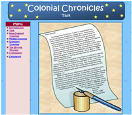Tony Vincent posted two blogs recently that are all about some useful tools for podcasting & screencasting:
1) Jing (a tool that captures your computer screen in still or video form--it's REALLY easy to use for screen casting!) http://tonyvincent.net/?q=node/27
2) Soundsnap (a website that offers free podsafe audio--one of the best sites that I've seen) http://learninginhand.com/blog/index.html
Check out his blogs to learn more.
Click here to listen to the podcast we made in class today. It's a promo for Read Across America week in elementary schools.
My brand new website about the colonial days can be found at: http://www.personal.psu.edu/cjm402/Index.htm. This site was made for fifth grade students and is set up similar to a webquest. Click here to see the lesson plan for this site.
I learned a lot in the "Internet in the Classroom" graduate course this summer. I created an entire website from scratch, set up my Google Reader, learned how to use blogs and wikis in the classroom, and so much more. However, I would have liked to have compiled a collection of ready-made web resources for use with my curriculum. There are already a bunch of great lessons, web quests, and slam dunks on the web that would match well with the topics I teach, but I usually don't have time to search for them during the school year. It would have been great to have compiled a list of resources I could refer to during the busy seasons of the year.
1) Map-My-Word Thesaurus--This tool does more than just give a list of synonyms. Instead, it presents synonyms in the form of a concept map, grouping synonyms of similar connotations together. For years I've been trying to teach my students that even if two words are synonyms, they could have different connotations, but this tool just might be the key to helping my students really understand that concept. When a user rolls their mouse over the concept map, they learn the various meaning of different word clusters.
2) Merriam Webster's Dictionary Search
3) Wikipedia Search--Adding the Merriam Webster Dictionary Search and the Wikipedia Search gadgets to student iGoogle pages will allow them to have two highly used tools in an easily accessible location.
4) American Heritage Picture of the Day--Every day this gadget displays a different image from American History. It also gives a one sentence summary of the picture. These pictures could spark discussions and further research.
5) Online Stopwatch--Sometimes our students need a little more focusing and motivation. The stopwatch is a great way to individually chunk online activities to keep students on-task and focused.
As with any technology, there are some concerns about using iGoogle with students. For example, some of the gadgets are guaranteed time-wasters (such as games) and some are not appropriate for students. Students will need to be taught responsible use of the program and understand that there are consequences for misusing it. Also, students need to supply an email account in order to create an iGoogle page. In my district, the students don't have school email accounts, although some have email at home. Lack of email addresses might limit use.
However, teachers can use Google's free Page Creator to create a webpage with all the helpful gadgets for their students. It's a WYSIWYG application, so I tried it out, and it was very simple and easy to create a webpage. I'm going to have my students set the page I created as their home page (http://mitton5student.googlepages.com/home), so every time they logon they go immediately to the site.
I’ve also started looking at Google Docs & Spreadsheets, which allow students to collaborate on documents over the internet. With Google Docs, students and teachers can decide who can access and edit documents. Additionally, teachers can check the revisions history to see how students have revised their work, how they contributed to the project, and how long each student worked on the document. Work is automatically saved, so students won’t accidentally lose their project. Once again, students need to create a Google or Gmail account to use Google Docs.
For most Google applications, you can find a crib sheet for teachers and students at http://www.google.com/educators/activities.html. Regardless of whether my students end up creating iGoogle pages, there are so many helpful tools that I like to use on my page, such as my Google Reader, news from CNN and eSchool, a To-Do List, and the weather forecast. Knowing the way technology develops, there will probably be four times as many gadgets and open source programs from which to choose by the end of the year, which will just increase my use of Google. I can't wait to see how it continues to improve!